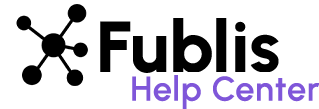View and Edit Profile – Adding your Published Articles
Your profile page on Fublis serves as a professional portfolio, showcasing your journalistic work to peers, editors, and potential collaborators. Here’s how to effectively add and display your work:
Steps to Showcase Your Work
1. Access Your Profile Page:
- Go to the “Account” menu.
- Select “Profile” to open your profile page.
2. Add Information About Your Work
Use the provided form to add details about each piece of your work. The fields include:
- Story Type: Specify the type of story (e.g., press release, project or article).
- Category: Select the appropriate category (e.g., politics, technology, lifestyle).
- Story Link: Add the URL to your published work.
- Publication Name: Enter the name of the publication where your story was published.
When done, click on the “Post” button. Once posted, your stories will show up on your profile, creating a comprehensive portfolio of your work.

Edit Profile
Keeping your profile up-to-date is essential for maintaining a professional presence on Fublis. Here’s how you can easily edit and update your profile:
Step 1: Go to the “Account” menu.
Step 2: Select “Profile” to access your profile page.
Step 3: Click on the “Edit Profile” button.


Step 4: This will take you to the Personal Info Update tab. Update any information that you wish to change, such as your name, bio, profile picture, or any other details.
Step 5: After making the desired updates, click on the “Save” button to save your changes.
Personal Info
You can make changes to your profile by accessing the Personal Info tab from Account > Profile. An editable profile will show up where you can make any changes as required and save.

Password
Maintaining the security of your Fublis account is essential, and updating your password regularly is a key part of this process. This guide explains the process to change it whenever required.
Step 1: Go to the “Account” menu. Select “Profile” from the dropdown options.
Step 2: Within the Profile page, navigate to the “Password” section.
Step 3: Enter your current password for verification.
Step 4: Enter your new password. Confirm the new password by entering it again.
Step 5: Click on the “Save” button to update your password.